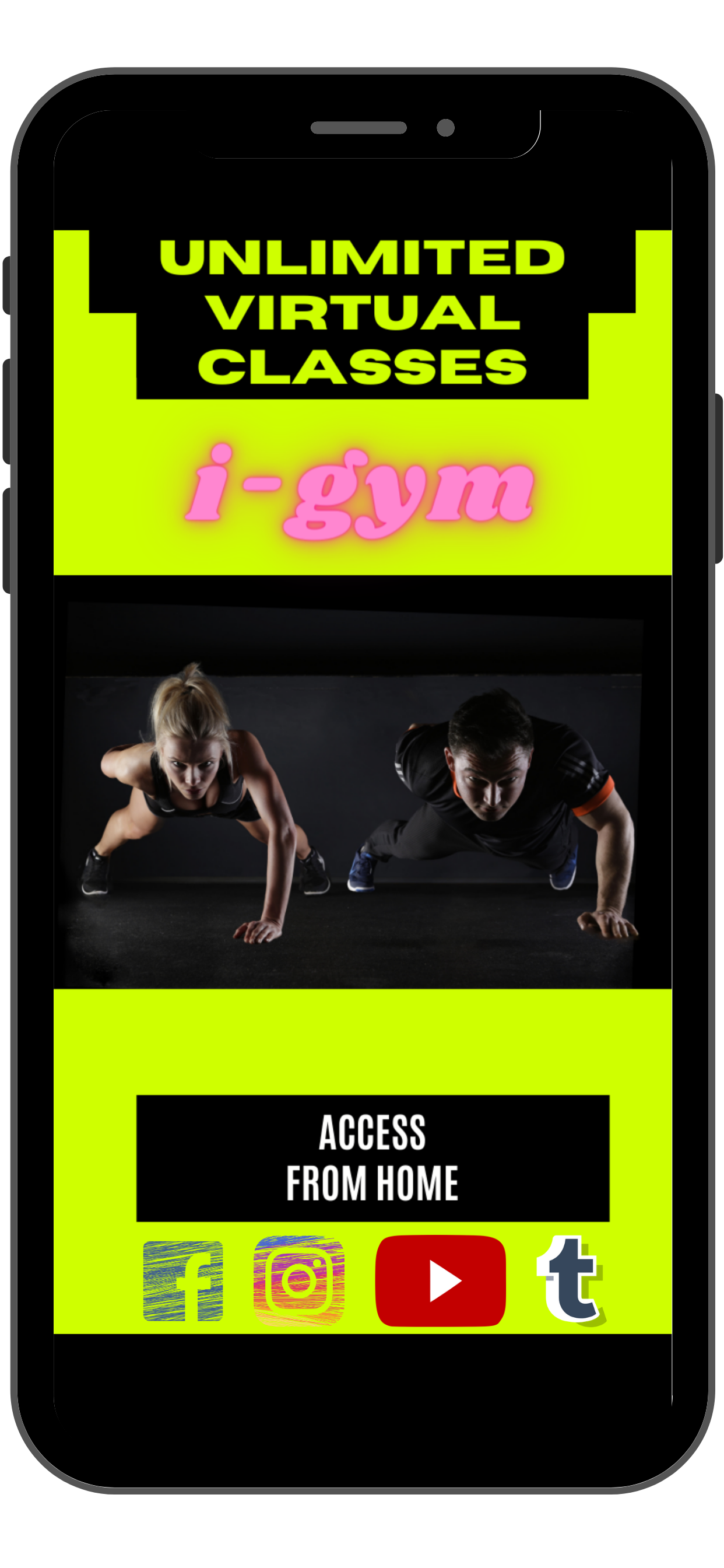WhatsApp landing pages designed for you
A WhatsApp landing page works similarly with the virtual business card. It has slightly different design so it includes critical information at the top, but once clicked, it offers choices of links and actions that you wish your potential client or existing customer to follow/take as next steps, like subscribe, book, buy or use a promotion.
If you would like us to create a WhatsApp landing page for you, please fill out the form below with the information you want to appear on your page, and we will respond with 5 designs for you to choose from, based on your data. We can then review together and combine elements to create your final version. (maximum number of revisions: 2)
Price: U$150
the links on the landing pages are deactivated
WhatsApp Landing Page (PDF) Sharing Instructions
iPhone: how to send PDF (WhatsApp landing page) from Books app to WhatsApp?
Steps :
Go to Books, choose the PDF you want to share, tap the share icon in the upper left corner and send it to yourself using iMessage
Access iMessage and tap the PDF
Using the share icon in the lower left corner, open the menu, scroll down and select "Save to files".
Choose the iCloud drive, it's the most useful option
Now open WhatsApp Messenger
Touch the Chat page.
Choose the chat in which you want to share the PDF.
Touch the + button in the lower left corner.
Touch Documents on the pop-up menu.
Select the location of the document you want to transfer (the file is likely to be stored on your device or iCloud).
Find and tap the document.